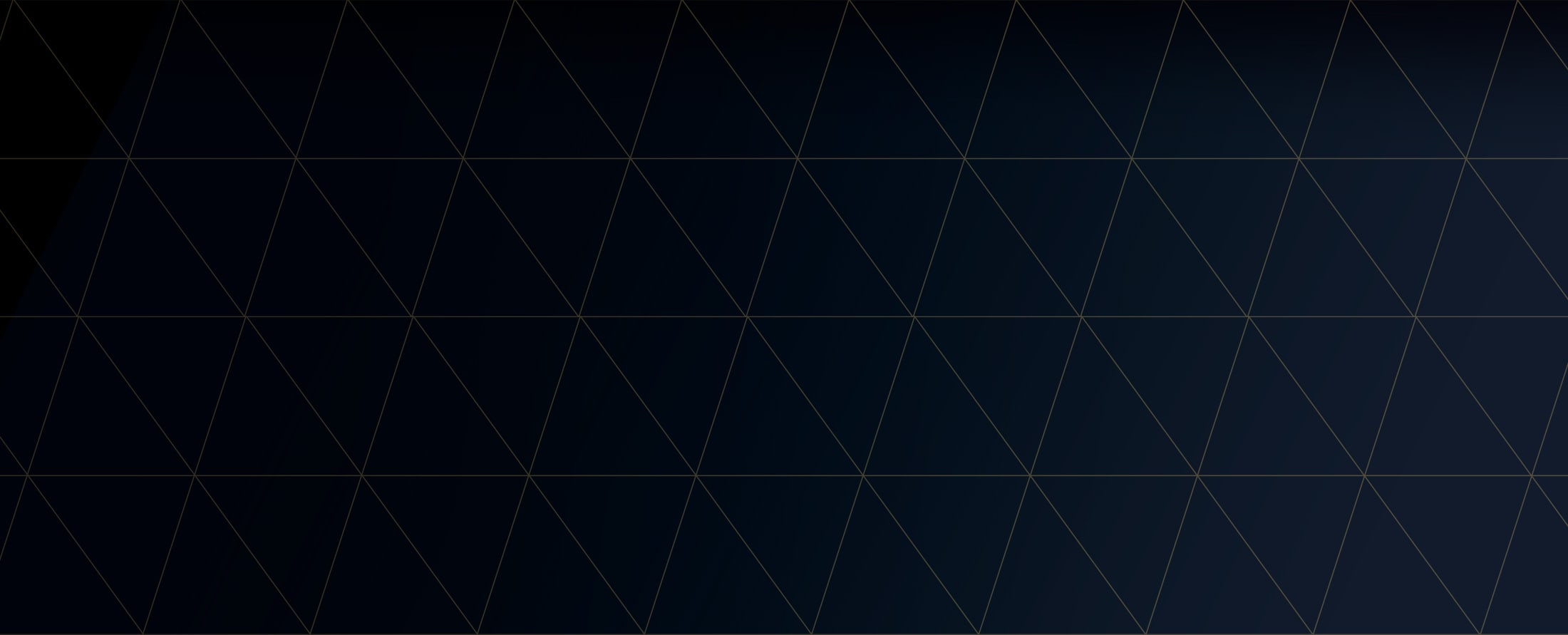
How Password Managers Work and How To Start Using One
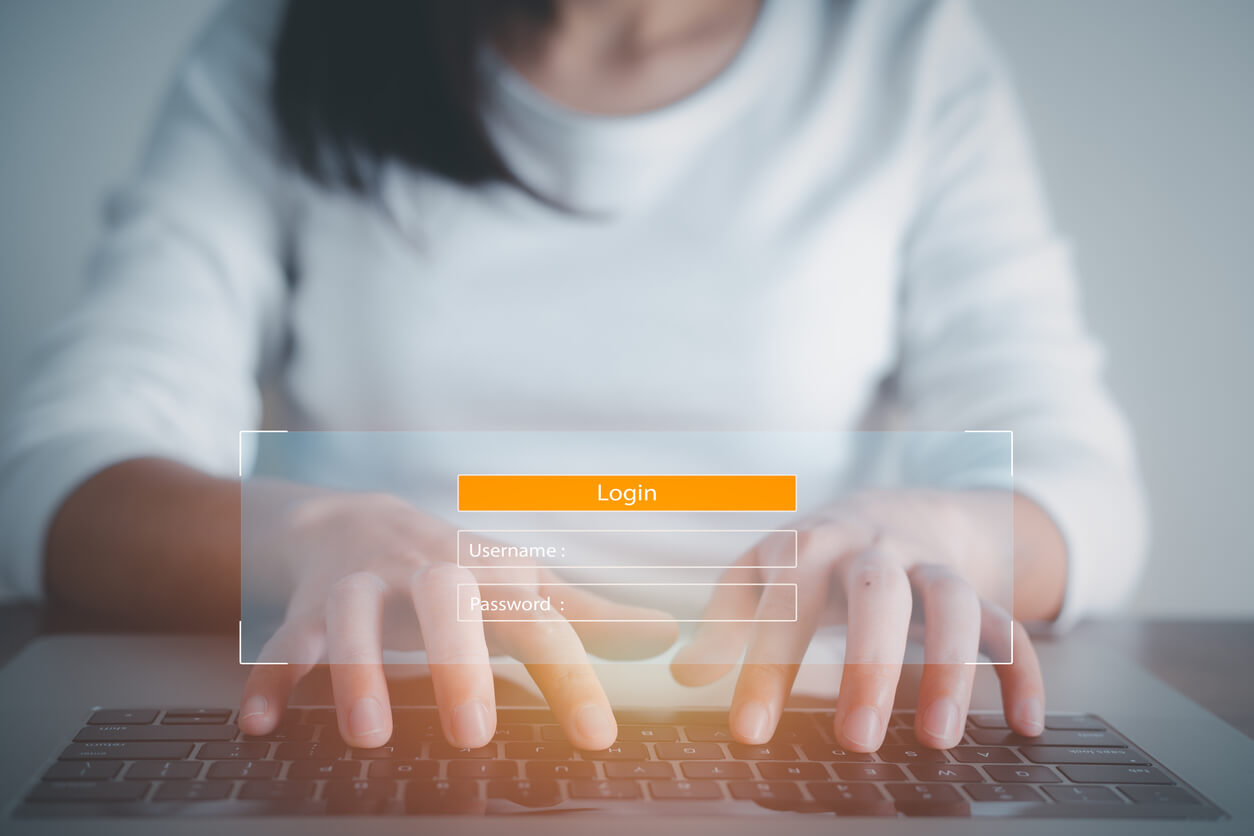
Security experts generally recommend that individuals use a password manager to enhance their online privacy and security. Password managers allow users to securely store usernames and passwords across online accounts, making it easier for users to ensure their online passwords are strong and varied enough to mitigate potential account compromises. Unfortunately, most people’s passwords do not meet these criteria and leave their accounts vulnerable. For example, approximately 84 percent of Americans reuse passwords across multiple sites, according to a 2022 survey by BitWarden.Getting started on using a password manager may seem overwhelming at first if you aren’t familiar with using one, but the process is very manageable. Here are six steps to get started:
1. Do Some Research to Select the Password Manager that Meets Your Needs
Before you officially get started in creating a password manager account, it is important for you to weigh your options and decide which password manager service is right for you. Consider the functionality, cost, ease of use, and level of security of each option. If you’re not comfortable with something a bit less user-friendly, then your best bet may be to go with one of the more mainstream, easier-to-use password management services like LastPass or 1Password. These password managers are generally more user-friendly and easier to navigate but will require a paid subscription plan to use on multiple devices. There are some free, open-source alternatives, such as BitWarden, that are also deemed secure by experts, but they are generally less user-friendly. Once you have considered your options carefully, you are now ready to setup your password manager account.
2. Create A Strong Master Password that You Will Never Forget
A key aspect of using a password manager is that the security of all your stored data relies heavily on the integrity of your master password. Your master password is the one that you use to sign in to your account and gain access to your vault, which will contain all your critical account information. If someone knows or can guess your master password, they may be able to access all your stored passwords. For this reason, it is essential that your master password is unique, long (experts generally recommend at least 12 characters), and memorable to you. Be mindful of this step, as forgetting your master password may cause you to be locked out of your account and lose access to all your data.
3. Import Passwords into Your Vault
Luckily, most password managers now allow you to import your current login information from web browsers and other sources where you may already have it stored. For example, login information stored via Chrome’s autofill feature can easily be exported from Chrome and downloaded into a file, which you can then import into your password manager. Keep in mind that this process may differ substantially depending on the password manager and browser services being used, but many password manager providers offer tutorials on this process. Unfortunately, sometimes this process may not work fully due to incompatibility issues. In these cases, you will need to manually enter your current login information into your vault.
- Make sure to save all relevant information about each account, including your username, password, answers to security questions, account numbers, etc.
4. Familiarize Yourself with Managing Your Vault
Once you have imported as many of your passwords as possible, it is time to learn the basics of navigating your vault. Despite their name, most password managers have various sections dedicated to storing and securing additional data outside of usernames and passwords, such as notes, addresses, payment cards, and bank account information. LastPass, for example, features a Sharing Center where multiple users can exchange passwords in a secure manner, a helpful tool for managing online accounts across family members. Additionally, you can create separate folders to store items inside a section of your vault; for example, you can group all your financial account information inside one folder (and even secure that folder with an additional password). While each password manager may have some differences in specific features, there will generally be a straightforward process to create, edit, and organize an item in your vault.
5. Update Insecure Passwords and Store Them in Your Vault
Switching to a password manager is the perfect opportunity to update your passwords and make them more secure. Because your password manager will remember your passwords for you, you can now create longer and more complex passwords without worrying about forgetting them. Make your new passwords different from one another and have them be at least 12 characters with a combination of letters and symbols, as allowed. Many password managers will also offer to auto-generate secure passwords based on certain criteria if you prefer not to make them yourself. At the end of the process, you should have all your online logins stored in the vault with strong, unique passwords shielded behind your all-important master password.
6. Download the Browser Extension and Enable Autofill if Desired
Many password managers offer a browser extension to integrate some convenient features into your web browser. If supported by your password manager, you may wish to make your life a bit easier by enabling autofill, which will automatically fill in login information whenever you visit a website. To enable autofill, you will need to check your password manager’s autofill capabilities and download and enable the relevant extension. Dashlane, for example, has a Chrome extension that allows for autofill, however, you will be required to sign in to Dashlane with your master password periodically as a security feature in case you lose your device or someone else is using it.
Conclusion
You are not alone if you currently do not use a password manager and use simple passwords and/or often forget your passwords. Millions of people around the world are in the same boat; however, taking these steps in getting started on password management will not only make your life easier, but should also give you greater peace of mind that your online accounts are more secure.Disclaimer: Any information in this post about specific password management services does not constitute endorsement by Red Five.
Related Posts
.png)
Doxxing & Politics: What Corporate Security Teams & Executives Should Know to Protect Themselves

Hamas' Use of Social Media & How to Protect Your Family

What’s The Big Deal About TikTok and What Can You Do to Protect Your Data
Let's discuss your security.
Partner with Red5 for unmatched intelligence and analysis expertise tailored to your needs.

